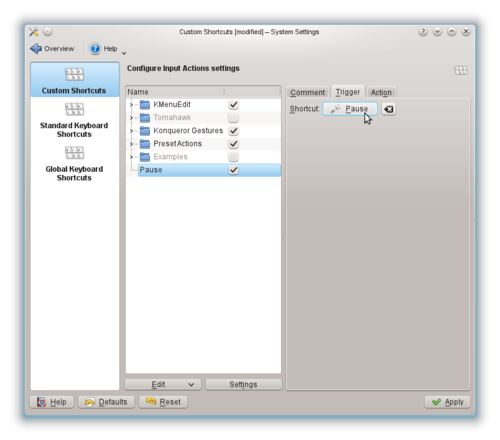Difference between revisions of "Configure your PAUSE key to lock the screen"
From Linuxintro
imported>ThorstenStaerk |
|||
| (11 intermediate revisions by one other user not shown) | |||
| Line 1: | Line 1: | ||
| + | I want to lock my screen by typing the PAUSE key. So, here is how I do it under Linux, it depends on your [[distribution]] and your desktop environment: | ||
| + | |||
| + | = Ubuntu = | ||
| + | Select Settings -> Keyboard -> Keyboard Shortcuts -> View and Customize Shortcuts -> System -> Lock Screen. Type the PAUSE key, then type "Set". | ||
| + | This has been tested with Ubuntu 22.04.3. | ||
| + | |||
| + | = KDE = | ||
To set your PAUSE key to lock the screen under KDE, | To set your PAUSE key to lock the screen under KDE, | ||
| Line 6: | Line 13: | ||
* select "Shortcuts and Gestures" -> "Custom Shortcuts" -> "Edit" -> "New" -> "Global Shortcut" -> "Command/URL" -> enter "Pause" | * select "Shortcuts and Gestures" -> "Custom Shortcuts" -> "Edit" -> "New" -> "Global Shortcut" -> "Command/URL" -> enter "Pause" | ||
| − | [[File:Snapshot-pause-key.png| | + | [[File:Snapshot-pause-key.png|500px]] |
* click on Trigger -> "None" | * click on Trigger -> "None" | ||
| Line 12: | Line 19: | ||
* click on "Action" | * click on "Action" | ||
* enter | * enter | ||
| + | qdbus org.kde.screensaver /ScreenSaver org.freedesktop.ScreenSaver.Lock | ||
| + | or (whatever works) | ||
| + | /usr/lib64/kde4/libexec/kscreenlocker_greet | ||
| + | or (whatever works) | ||
/usr/lib64/kde4/libexec/kscreenlocker --forcelock | /usr/lib64/kde4/libexec/kscreenlocker --forcelock | ||
| + | * click "Apply" | ||
| + | * test it by pressing the PAUSE key | ||
= See also = | = See also = | ||
| + | * [[keyboard]] | ||
* [[Configure your multimedia keys]] | * [[Configure your multimedia keys]] | ||
| + | * [[first steps after installing Linux]] | ||
| + | * [[first steps on Linux]] | ||
Latest revision as of 02:05, 29 January 2024
I want to lock my screen by typing the PAUSE key. So, here is how I do it under Linux, it depends on your distribution and your desktop environment:
Ubuntu
Select Settings -> Keyboard -> Keyboard Shortcuts -> View and Customize Shortcuts -> System -> Lock Screen. Type the PAUSE key, then type "Set". This has been tested with Ubuntu 22.04.3.
KDE
To set your PAUSE key to lock the screen under KDE,
- open a console
- call the command
systemsettings
- select "Shortcuts and Gestures" -> "Custom Shortcuts" -> "Edit" -> "New" -> "Global Shortcut" -> "Command/URL" -> enter "Pause"
- click on Trigger -> "None"
- type the PAUSE key
- click on "Action"
- enter
qdbus org.kde.screensaver /ScreenSaver org.freedesktop.ScreenSaver.Lock
or (whatever works)
/usr/lib64/kde4/libexec/kscreenlocker_greet
or (whatever works)
/usr/lib64/kde4/libexec/kscreenlocker --forcelock
- click "Apply"
- test it by pressing the PAUSE key