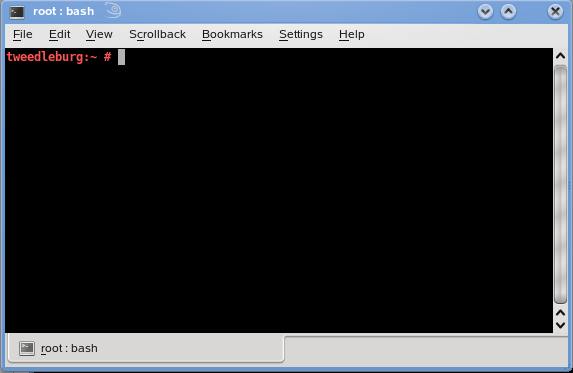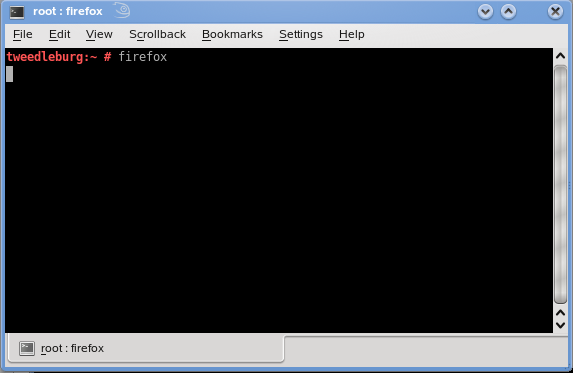Difference between revisions of "Your first steps on Linux"
imported>WikiSysop m (→Open a console) |
imported>WikiSysop |
||
| Line 21: | Line 21: | ||
default-server.conf magic mod_log_config.conf mod_usertrack.conf ssl.crt sysconfig.d | default-server.conf magic mod_log_config.conf mod_usertrack.conf ssl.crt sysconfig.d | ||
errors.conf mime.types mod_mime-defaults.conf server-tuning.conf ssl.csr uid.conf | errors.conf mime.types mod_mime-defaults.conf server-tuning.conf ssl.csr uid.conf | ||
| + | |||
| + | You can find out how much space is available on your disk by typing df -h (disk free, human readable): | ||
| + | tweedleburg:~ # df -h | ||
| + | Filesystem Size Used Avail Use% Mounted on | ||
| + | /dev/sda1 917G 205G 667G 24% / | ||
| + | udev 2.0G 164K 2.0G 1% /dev | ||
| + | /dev/sdb2 294G 274G 5.4G 99% /mnt/sdb2 | ||
| + | On the directories beneath the root ("/"), there are 667 GB free. But under /mnt/sdb2, there are only 5.4 GB available. | ||
Revision as of 18:30, 1 August 2008
Ok, so you have managed to install Linux on your computer. You have started it and logged in. You now wonder what comes next.
Open a console
A console is text-based window where you can enter commands for your Linux. To start a console, type ALT_F2 and enter konsole. You should see a screen like this:
The background can be black, white, green, any color. So can be the font. "tweedleburg" is my hostname, it can be different for you. Anyway, most important is you can write into it. What you write are commands to be executed. For example the command firefox will start the firefox browser:
From now on, we will no longer use graphical files to show you what to do, but a box like the following:
tweedleburg:~ # firefox
ok? Super, let's go on.
File commands
You can list the files in your directory using the command ls, for example:
tweedleburg:/etc/apache2 # ls charset.conv httpd.conf mod_autoindex-defaults.conf mod_status.conf ssl-global.conf ssl.key vhosts.d conf.d listen.conf mod_info.conf mod_userdir.conf ssl.crl ssl.prm default-server.conf magic mod_log_config.conf mod_usertrack.conf ssl.crt sysconfig.d errors.conf mime.types mod_mime-defaults.conf server-tuning.conf ssl.csr uid.conf
You can find out how much space is available on your disk by typing df -h (disk free, human readable):
tweedleburg:~ # df -h Filesystem Size Used Avail Use% Mounted on /dev/sda1 917G 205G 667G 24% / udev 2.0G 164K 2.0G 1% /dev /dev/sdb2 294G 274G 5.4G 99% /mnt/sdb2
On the directories beneath the root ("/"), there are 667 GB free. But under /mnt/sdb2, there are only 5.4 GB available.