Nx
NX is software for a terminal server. It allows you to control a computer via the network graphicall. NX is faster than vNc. One implementation is freeNX.
Contents
- 1 Concept
- 2 Install NX as display manager
- 3 TroubleShooting
- 3.1 no version information available
- 3.2 Connecting to ...
- 3.3 The NX service is not available
- 3.4 user 'root' cannot be used as an NX user
- 3.5 wrong colors
- 3.6 Connected to ...
- 3.7 authentication failed for user
- 3.8 Downloading the session information
- 3.9 Established display connection
- 3.10 Server configuration error
- 3.11 Maximum number of allowed users
- 3.12 not available
- 3.13 maximum session number exceeded
- 3.14 TroubleShooting authentication problems
- 3.15 keypresses take long
- 4 See also
Concept
For NX, a user called nx must exist on the server and this user must allow passwordless login. The user must also have nxserver as default shell in /etc/passwd. The client has they key that is authorized and can therefore start commands in the nxserver shell on the server. After connecting the NX user via ssh, the user for the session is authenticated.
Install NX as display manager
Maybe you have a very old computer and want to make it a thin client to a faster one (the faster one acting as terminal server). Then you want the old computer to display the NX client program right after startup, without a user having to log in. So you want Nx to be your display manager. Here are some changes I did to /etc/init.d/xdm to make this happen: <source>
case "$1" in
start)
X &
export DISPLAY=:0
/usr/NX/bin/nxclient
while true; do sleep 9; done
</source>
TroubleShooting
To get logging output to /var/log/messages, edit /usr/NX/etc/node.cfg. Set <source>
SessionLogLevel = "6"
</source> and you can read NX' log from /var/log/messages. Let's look at this one: <source> Jan 8 17:07:18 mars NXNODE-3.2.0-11[30374]: ERROR: run command: process: 30461 died because of signal: 9 Logger::log nxnode 3844 Jan 8 17:07:18 mars NXNODE-3.2.0-11[30480]: Directory '/home/tstaerk/.nx/C-mars-1019-7C3118AB902BD0DFE9CEC4AC7631B407' renamed into '/home/user/.nx/F-C-mars-1019-7C3118AB902BD0DFE9CEC4AC7631B407' for further investigation Logger::log nxnode 6215 </source> Now you cd to /home/user/.nx/F-C-mars-1019-7C3118AB902BD0DFE9CEC4AC7631B407 and look at the log files.
no version information available
- Symptom
- nxclient won't start but output
<source>
# /usr/NX/bin/nxclient --wizard /usr/NX/bin/nxclient: /usr/NX/lib/libz.so.1: no version information available (required by /usr/lib64/libpng16.so.16) /usr/NX/bin/nxclient: relocation error: /usr/lib64/libpng16.so.16: symbol inflateReset2, version ZLIB_1.2.3.4 not defined in file libz.so.1 with link time reference
</source>
- Reason
- libpng requires version information from libz and does not get it. For more information call ldd /usr/NX/bin/nxclient:
<source>
# ldd /usr/NX/bin/nxclient /usr/NX/bin/nxclient: /usr/NX/lib/libz.so.1: no version information available (required by /usr/lib64/libpng16.so.16) [...]
</source>
- Solution
- Overwrite nxclient's z library with the system's:
<source>
mv /lib/libz.so.1 /usr/NX/lib/libz.so.1
</source>
Connecting to ...
When I had this error that NX showed nothing but connecting to... it helped to kill nxd.
The NX service is not available
- Symptom
- When logging in you get the error message
<source>
The NX service is not available or the NX access was disabled on host hostname
</source> When clicking onto "Detail" you get <source>
NX> 200 Connected to address: 10.20.68.47 on port: 22 NX> 202 Authenticating user: nx NX> 208 Using auth method: publickey NX> 204 Authentication failed.
</source> For every log in attempt you find the following message in /var/log/messages: <source>
2013-11-27T08:55:47.608389+01:00 ls3523 sshd[19975]: Connection closed by 10.20.68.47 [preauth]
<source>
- Variant 1
There is no file /usr/NX/home/nx/.ssh/authorized_keys, only a file /usr/NX/home/nx/.ssh/authorized_keys2
- Solution 1
- Copy the file authorized_keys2 to authorized_keys:
<source>
tweedleburg:/usr/NX/home/nx/.ssh # cp authorized_keys2 authorized_keys tweedleburg:/usr/NX/home/nx/.ssh # chown nx authorized_keys
</source> and it works
- Variant 2
If you call nxssh it does not work.
- Solution 2
- Make sure nxssh works from the client to the server. In the following example it does not:
<source>
# nxssh 10.30.67.18 nxssh: error while loading shared libraries: libcrypto.so.0.9.8: cannot open shared object file: No such file or directory
</source> In this example install the needed dependencies, for example under SUSE: <source>
yast -i openssl-devel libjpeg62 ln -s /usr/NX/lib/libXcomp.so* /usr/lib64 ln -s /usr/NX/lib/libXcomp.so* /usr/lib
</source>
user 'root' cannot be used as an NX user
edit /usr/NX/etc/server.cfg, EnableAdministratorLogin 1
wrong colors
Sometimes you see wrong colors in your NxClient like this:
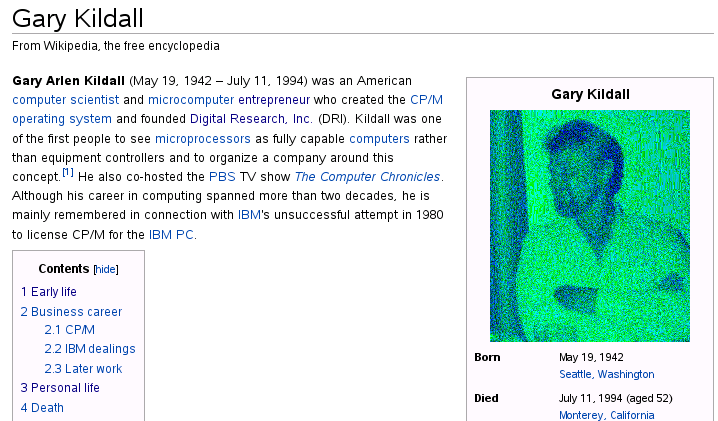 In this case, disable compression.
In this case, disable compression.
Connected to ...
Symptom: Your attempt to connect to NX fails after nxclient output "Connected to computername". You get the error message <source>
The NX service is not available or the NX access was disabled on host computername
</source> When you click on "Detail" you get something like <source>
NX> 203 NXSSH running with pid: 7266 NX> 285 Enabling check on switch command NX> 285 Enabling skip of SSH config files NX> 285 Setting the preferred NX options NX> 200 Connected to address: 192.168.178.3 on port: 22 NX> 202 Authenticating user: nx NX> 208 Using auth method: publickey NX> 204 Authentication failed.
</source>
Solution, in this case for SUSE Linux 12.2 and NX 3.5: <source>
ln -s /usr/NX/home/nx/.ssh/authorized_keys2 /usr/NX/home/nx/.ssh/authorized_keys
</source>
authentication failed for user
- Symptom
- When logging in you get the error message
<source>
authentication failed for user youruser
</source>
- Solution
- One time the problem was that nxserver was set to authenticate via its own password database. Instead I wanted it to use the system users. Solution was to edit /usr/NX/etc/server.cfg and set
<source>
EnableUserDB="0"
</source> If that does not help see #TroubleShooting_authentication_problems.
Downloading the session information
Symptom 1: Your NX connection fails after the message "Downloading session information". When you set SessionLogLevel to 7 in /usr/NX/etc/node.cfg and try again you find in /var/log/messages something like <source>
NX> 596 /usr/bin/xauth: /home/user/.nx/C-hostname-1007-E856077CEA415BD723D2013A45400AC9/scripts/authority:3: bad display name "hostname:1007" in "add" command
</source>
Reason 1-1: NX expects to be able to connect to the localhost by using its hostname.
Solution 1-1: Make sure you can ping your local host like this: <source>
ping $(hostname)
</source>
Reason 1-2: You do not have enough disk space left or you have a quota active.
Solution 1-2: Free up some disk space or de-activate the quota.
Symptom 2: Your NX connection fails after the message "Downloading session information". You get an error message saying: "Connection error", when you click on "Details" you get: <source>
cat: /var/lib/nxserver/db/running/sessionId{C5763A18515642F4BE46F8488615912D}: No such file or directory
NX> 1000 NXNODE - Version 3.2.0-73 OS (GPL, using backend: 3.5.0)
NX> 280 Exiting on signal: 15
</source>
Solution 2: Create the missing folder like this: <source>
nxserver:/var/lib/nxserver/db # mkdir running nxserver:/var/lib/nxserver/db # chown nx running/
</source>
Established display connection
Symptom: Your NX connection fails after the message "Established display connection". The log file on the server under /home/user/.nx/latest/session contains a string <source> Error: Aborting session with 'Could not open default font 'fixed''.</source>
Solution 1: It may be the X Font Server. Start it <source>
/etc/init.d/xfs start
</source>
Solution 2: Copy over the folder /usr/share/fonts/misc from your client to the server.
Server configuration error
You get <source>
Server configuration error. Cannot log in. Please contact your system administrator.
</source>
Solution 1: you need: a home dir for the user
Solution 2: your harddisk is full, make space
Maximum number of allowed users
Symptom: When logging in you get the error message <source>
Reached the maximum number of allowed users on this server.
</source>
Solution:
- add your user to /usr/NX/users.db
<source> vi /usr/NX/etc/users.db</source>
- restart the NX service using the command
<source> /etc/init.d/nxserver restart</source>
not available
If you get an error message that NX is not available or has been disabled, re-install it: <source>
/usr/NX/bin/nxserver --uninstall /usr/NX/bin/nxserver --install
</source>
maximum session number exceeded
List your user sessions with <source> nxkill --list</source> Then kill them like this: <source>
# ps -A | grep -i nx 3435 ? 00:00:00 nxserver 3477 ? 00:00:00 nxssh 3481 ? 00:00:00 nxnode 3576 ? 00:00:03 nxagent 3579 ? 00:00:00 nxserver 3586 ? 00:00:00 nxssh 3594 ? 00:00:00 nxnode 28689 ? 00:00:00 nxserver 28732 ? 00:00:00 nxssh 28737 ? 00:00:00 nxnode 28830 ? 00:25:54 nxagent 28833 ? 00:00:00 nxserver 28838 ? 00:02:01 nxssh 28848 ? 00:00:00 nxnode # nxkill --kill --pid 28830
</source>
no sessions are active
enable users
If you cannot log in to the NX server and get an error message like <source> maximum session number exceeded</source> AND <source> nxkill --list </source> shows you there are no active user sessions, this can be the case because your user is not enabled to log in. To find out if your user is enabled to log in, use <source> nxserver --userlist</source> You will be able to log in with all users that are shown then.
Re-install NX
If no sessions are shown, you will have to re-install NX: <source>
/usr/NX/bin/nxserver --uninstall /usr/NX/bin/nxserver --install
</source>
TroubleShooting authentication problems
To troubleshoot authentication problems best strace the nxclient process like this: <source> strace -s 99 nxclient </source> You will see a lot of output so you may want to redirect it to a file or filter it as described in piping. One output that you will see is what is being transmitted between nxclient and nxserver: <source>
write(10, "hello NXCLIENT - Version 3.5.0\n", 31) = 31 write(10, "SET SHELL_MODE SHELL\nSET AUTH_MODE PASSWORD\nlogin\n", 50) = 50
</source> You can now manually replay this: <source>
- su - nx
HELLO NXSERVER - Version 3.5.0-9 - LFE NX> 105 hello NXCLIENT - Version 3.5.0 Hello NXCLIENT - Version 3.5.0 NX> 134 Accepted protocol: 3.5.0 NX> 105 SET SHELL_MODE SHELL Set shell_mode: shell NX> 105 SET AUTH_MODE PASSWORD Set auth_mode: password NX> 105 login Login NX> 101 User: tstaerk tstaerk NX> 102 Password: ******** NX> 404 ERROR: wrong password or login. NX> 999 Bye. </source> For example one time I saw a suspicious line <source> open("/usr/NX/etc/passwords.db", O_RDONLY) = 4</source> which showed me that nxserver would look in /usr/NX/etc/passwords.db for passwords. I set the respective parameter in /usr/NX/etc/server.cfg and authentication worked again.
keypresses take long
- Symptom
- In the NX session you type a single key and it takes about 5 second until this key is being displayed. If you type a second key the first key is being displayed immediately. Always the last key needs a long waiting time.
- Solution
- Set "connection speed" to something higher, e.g. LAN or ADSL