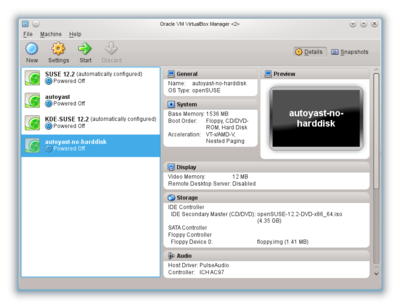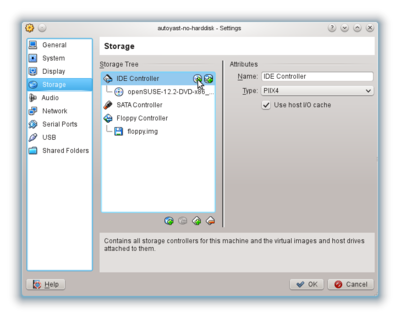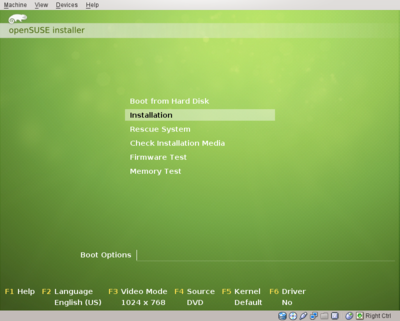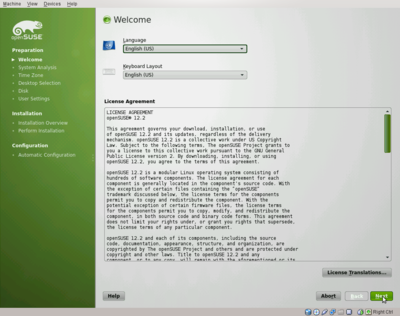Difference between revisions of "Installing linux"
imported>ThorstenStaerk |
imported>ThorstenStaerk |
||
| (2 intermediate revisions by the same user not shown) | |||
| Line 1: | Line 1: | ||
| − | + | This article describes how to install Linux while keeping your other operating system alive. In this example we use a VirtualBox virtual machine and SUSE 12.2, however the chapter "Overview" describes other options that are also possible. | |
= Overview = | = Overview = | ||
| Line 10: | Line 10: | ||
: You install a Linux distribution, e.g. SUSE Linux from www.opensuse.org on your harddisk preserving your original operating system in a special partition. When you boot your computer, you can decide which operating system to boot. | : You install a Linux distribution, e.g. SUSE Linux from www.opensuse.org on your harddisk preserving your original operating system in a special partition. When you boot your computer, you can decide which operating system to boot. | ||
* Install a virtual machine running on Windows or Linux | * Install a virtual machine running on Windows or Linux | ||
| − | : Install e.g. VirtualBox from http://www.virtualbox.org and run your Linux in a virtual machine. An advantage is that you do not need to reboot in order to bring up your Linux. You can run two operating systems in parallel. You can even copy from your Linux system to your Windows system. This is the option we will chose in this tutorial | + | : Install e.g. VirtualBox from http://www.virtualbox.org and run your Linux in a virtual machine. An advantage is that you do not need to reboot in order to bring up your Linux. You can run two operating systems in parallel. You can even copy from your Linux system to your Windows system. This is the option we will chose in this tutorial. |
= Prepare a virtual machine = | = Prepare a virtual machine = | ||
| Line 17: | Line 17: | ||
[[File:Virtualbox-1.png|400px]] | [[File:Virtualbox-1.png|400px]] | ||
| − | Select your virtual machine and insert the installation DVD virtually: Click on "Settings" -> "Storage", select "IDE Controller" (for CDs and DVDs the IDE controller is used), click on "+" and select the DVD. It will look like this: | + | Download the SUSE 12.2 install DVD from http://software.opensuse.org/122/en. Select your virtual machine and insert the installation DVD virtually: Click on "Settings" -> "Storage", select "IDE Controller" (for CDs and DVDs the IDE controller is used), click on "+" and select the DVD. It will look like this: |
[[File:Virtualbox-2.png|400px]] | [[File:Virtualbox-2.png|400px]] | ||
| Line 30: | Line 30: | ||
This is the same screen as you would get on a physical (non-virtual) machine. Select "Installation". Your next screen looks like this: | This is the same screen as you would get on a physical (non-virtual) machine. Select "Installation". Your next screen looks like this: | ||
| − | [[Image:suse-12.2-install-2.png|400px | + | [[Image:suse-12.2-install-2.png|400px]] |
From here you can continue clicking "Next" and filling in the information you would like to. If you are unsure, take the defaults. | From here you can continue clicking "Next" and filling in the information you would like to. If you are unsure, take the defaults. | ||
| + | |||
| + | = See also = | ||
| + | * [[install Linux on NetBooks]] | ||
Latest revision as of 15:26, 30 November 2013
This article describes how to install Linux while keeping your other operating system alive. In this example we use a VirtualBox virtual machine and SUSE 12.2, however the chapter "Overview" describes other options that are also possible.
Overview
You have the following options to run more than one operating system on your computer:
- Boot Linux from a Life-CD
- You restart your computer and run (boot) one operating system. Life-CDs can be obtained e.g. from http://www.knoppix.org. The advantage is it does not use any space on your harddisk. The disadvantage is you should not save anything on your harddisk.
- This is the same as booting from a life CD, except that you can write to your Linux harddisk.
- Dual-Boot Linux from your harddisk
- You install a Linux distribution, e.g. SUSE Linux from www.opensuse.org on your harddisk preserving your original operating system in a special partition. When you boot your computer, you can decide which operating system to boot.
- Install a virtual machine running on Windows or Linux
- Install e.g. VirtualBox from http://www.virtualbox.org and run your Linux in a virtual machine. An advantage is that you do not need to reboot in order to bring up your Linux. You can run two operating systems in parallel. You can even copy from your Linux system to your Windows system. This is the option we will chose in this tutorial.
Prepare a virtual machine
Install virtualbox from www.virtualbox.org. Create a virtual machine with 20 GB hard disk. To do this, click on "New" and follow the instructions. It will look like this:
Download the SUSE 12.2 install DVD from http://software.opensuse.org/122/en. Select your virtual machine and insert the installation DVD virtually: Click on "Settings" -> "Storage", select "IDE Controller" (for CDs and DVDs the IDE controller is used), click on "+" and select the DVD. It will look like this:
Then click "Ok".
Start the installation
After you inserted the install DVD you can start the installation. Click on "Start". A screen comes up like this:
This is the same screen as you would get on a physical (non-virtual) machine. Select "Installation". Your next screen looks like this:
From here you can continue clicking "Next" and filling in the information you would like to. If you are unsure, take the defaults.