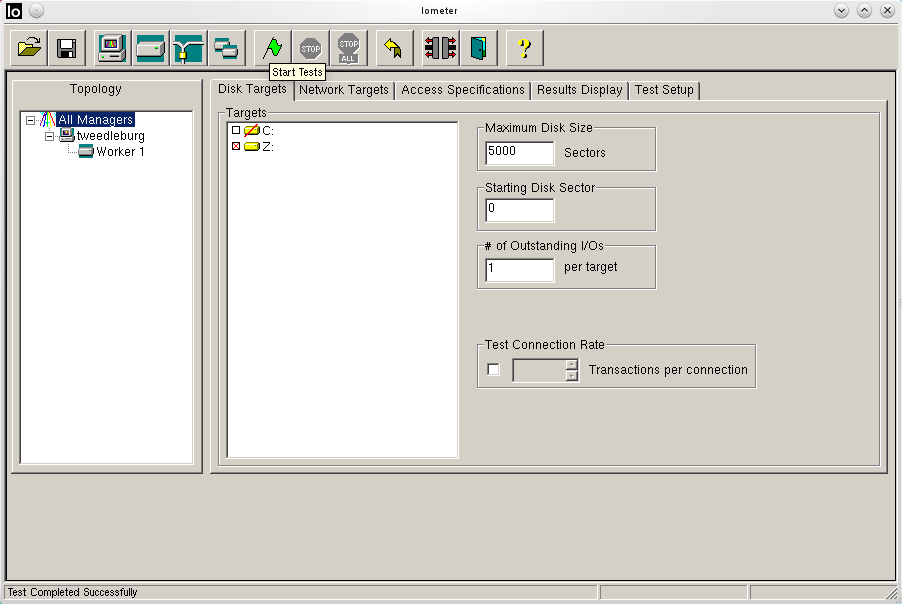Difference between revisions of "Iometer"
From Linuxintro
imported>ThorstenStaerk |
imported>ThorstenStaerk |
||
| (21 intermediate revisions by the same user not shown) | |||
| Line 1: | Line 1: | ||
<metadesc>How to download and set up IOMeter to run on Linux in 10 minutes. Tested on SUSE, Ubuntu and Fedora.</metadesc> | <metadesc>How to download and set up IOMeter to run on Linux in 10 minutes. Tested on SUSE, Ubuntu and Fedora.</metadesc> | ||
| − | + | ||
| − | + | <pic src="http://www.linuxintro.org/images/Snapshot-iometer.png" align=right width=50% /> | |
| − | |||
IOMeter is a disk I/O [[benchmark]]. You can measure e.g. your harddisk's speed for 4K block size, 50% read, 0% random and so on. | IOMeter is a disk I/O [[benchmark]]. You can measure e.g. your harddisk's speed for 4K block size, 50% read, 0% random and so on. | ||
| Line 70: | Line 69: | ||
* or click on "Results Display": | * or click on "Results Display": | ||
| − | + | <pic src=http://www.linuxintro.org/images/Iometer-results-display.png width=50% caption="Results Display under IOMeter." align=text /> | |
| − | + | = TroubleShooting = | |
| + | dynamo prints debugging output that is quite usable and understandable. | ||
= Usability Problems = | = Usability Problems = | ||
Latest revision as of 06:49, 13 April 2020
IOMeter is a disk I/O benchmark. You can measure e.g. your harddisk's speed for 4K block size, 50% read, 0% random and so on.
Here I give an example how to make IOMeter run on Linux. Note that the GUI ("iometer") only exists for Windows while the Linux packages only contain the backend ("dynamo"). Here is how to do it using WinE and IOMeter 2006.07.27 for Windows. Find out your distribution and proceed accordingly
Install IOMeter
No matter if you are running 64bit Linux or 32bit, to install and start IOMeter under Linux do the following:
<source>
cd wget http://downloads.sourceforge.net/project/iometer/iometer-stable/2006-07-27/iometer-2006_07_27.linux.i386-bin.tgz
</source>
- unpack it
<source>
cd tar xvzf iometer-2006_07_27.linux.i386-bin.tgz
</source>
- start the dynamo backend
<source>
cd iometer-2006_07_27.linux.i386-bin/src ./dynamo
</source>
-
To install wine find out your distribution and proceed accordingly:
-
for SUSE:
<source>
yast -i wine
</source>
for Raspbian, Debian, Ubuntu, Flubuntu, Kubuntu and Edubuntu:
<source>
apt-get install wine
</source>
for Fedora and Red Hat:
<source>
yum install wine
</source>
<source>
cd wget http://downloads.sourceforge.net/project/iometer/iometer-stable/2006-07-27/iometer-2006.07.27.win32.i386-setup.exe
</source>
- install IOMeter like this
<source>
cd wine iometer-2006.07.27.win32.i386-setup.exe
</source>
- Start wine
<source>
cd cd ".wine/drive_c/Program Files (x86)/Iometer.org/Iometer 2006.07.27" wine Iometer.exe
</source>
Use Iometer
- delete all workers but one by clicking onto "Disconnect Selected Worker or Manager"
- select "Access Specifications" -> 512B; 100% Read; 0% random -> Add
- select "Disk Targets" -> Maximum Disk Size -> 5000 Sectors
- select a target. In this example, let's just choose sdh.
- select Test Setup -> Run Time -> 2 Seconds
- click on "Start Tests"
- as file name, enter example -> Ok
- find your data at ~/.wine/drive_c/Program Files/Iometer.org/Iometer 2006.07.27/example.csv
- or click on "Results Display":
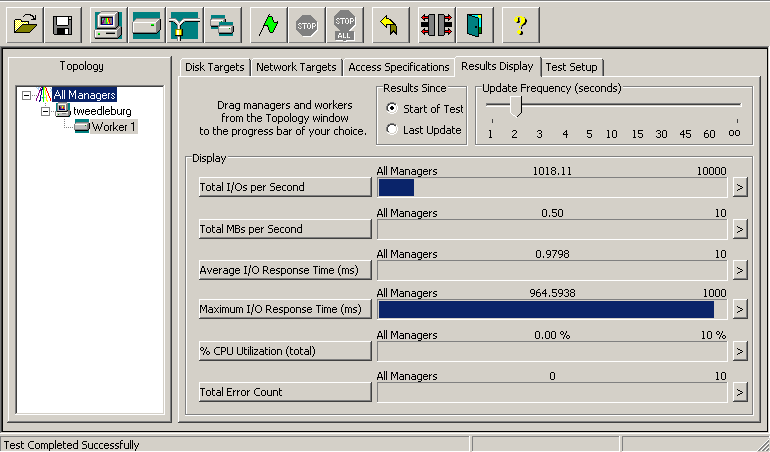 |
Results Display under IOMeter. |
TroubleShooting
dynamo prints debugging output that is quite usable and understandable.
Usability Problems
- what is a worker? Why do you need more than one? This could be a lot clearer by a simple tooltip.
- why do you delete a worker by clicking on "Disconnect Selected Worker or Manager"
- what is a manager? Why do I need to know?