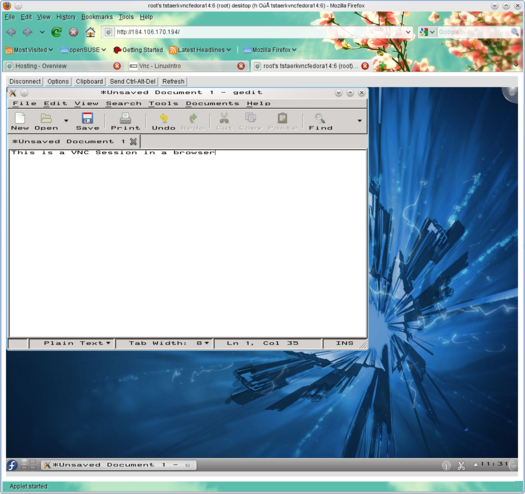Difference between revisions of "Set up a VNC server"
From Linuxintro
imported>ThorstenStaerk |
imported>ThorstenStaerk |
||
| Line 33: | Line 33: | ||
== for a web browser == | == for a web browser == | ||
In this chapter we will set up a vnc server that acts as a web browser, so we have a VNC session in a browser. It will look like this: | In this chapter we will set up a vnc server that acts as a web browser, so we have a VNC session in a browser. It will look like this: | ||
| + | |||
[[Image:Snapshot-vnc-in-a-browser.png|525px]] | [[Image:Snapshot-vnc-in-a-browser.png|525px]] | ||
Revision as of 05:03, 30 November 2013
vnc allows you to control a computer's display over the network. It consists of a client and a server. The client is the viewer, the server provides the display. You can also allow browsers to view the server's desktop.
Contents
server
for vncviewer
Fedora 14
- install vncserver
yum install tigervnc-server
- install software to start a KDE desktop
yum install kdebase-workspace
- install some software to experiment with
yum install gedit xterm
- install the fonts
yum install zvbi-fonts
- stop fedora's firewall
/etc/init.d/iptables stop chkconfig iptables off
- start vncserver once to get a configuration folder
vncserver
- kill vncserver
killall -9 Xvnc
- create a new startup configuration for vncserver
cat >.vnc/xstartup << EOF
#!/bin/sh vncconfig -iconic & startkde EOF
- start vncserver again
vncserver
for a web browser
In this chapter we will set up a vnc server that acts as a web browser, so we have a VNC session in a browser. It will look like this:
Fedora 14
- install and start vncserver
yum install tigervnc-server-applet vncserver -httpport 80
- install xterm as vncserver will by default try to start xterm. Install nmap to verify vncserver is listening on a network port.
yum install xterm nmap
- verify the server is listening on port 80
# nmap localhost Starting Nmap 5.21 ( http://nmap.org ) at 2010-11-28 09:57 UTC Nmap scan report for localhost (127.0.0.1) Host is up (0.000015s latency). Not shown: 996 closed ports PORT STATE SERVICE 22/tcp open ssh 80/tcp open http 5901/tcp open vnc-1 6001/tcp open X11:1
- stop the firewall
/etc/init.d/iptables stop chkconfig iptables off
- point your browser to your server
- you can log in, then you see the same content as when calling vncviewer
Ubuntu 8.04 (hardy)
Read and follow http://packages.ubuntu.com/hardy/all/tightvnc-java/download, then
sudo apt-get install tightvnc-java xfonts-base vncserver -httpport 80
Ubuntu 9.10
sudo apt-get install tightvnc-java tightvncserver vncserver -httpport 80
Ubuntu 10.04
Errors like
Xtightvnc[6159]: segfault at e28116d8 ip 00007fdee17c635e sp 00007fffc36b0930 error 4 in libc-2.11.1.so[7fdee177d000+17a000]
Ubuntu 10.10
cat >>/etc/apt/sources.list<<EOF deb http://ubuntu.mirror.cambrium.nl/ubuntu/ maverick main multiverse EOF apt-get update apt-get install tightvnc-java apt-get install tightvncserver vncserver -httpport 80
results in errors like
Xtightvnc[3508]: segfault at 8475f6d8 ip 00007f5e837127aa sp 00007fff06913a70 error 4 in libc-2.12.1.so[7f5e836c9000+17a000]
TroubleShooting
Fonts e.g. in nautilus do not work. For CentOs 6:
yum install bitmap-miscfixed-fonts
See also
This article is a stub and needs improvement. You can help here :)