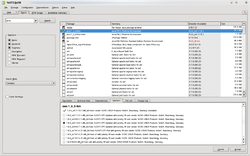Difference between revisions of "Use WebEx with Linux"
imported>ThorstenStaerk |
imported>ThorstenStaerk |
||
| Line 2: | Line 2: | ||
= SUSE 13.1 x64 = | = SUSE 13.1 x64 = | ||
| − | Using default installation with IcedTea Java. The first start of WebEx fails but I find a folder .webex in my home folder and it shows which [[dependencies]] are not met: | + | Using default installation with IcedTea Java and FireFox 29.0. The first start of WebEx fails but I find a folder .webex in my home folder and it shows which [[dependencies]] are not met: |
tweedleburg:~/.webex/1224 # ldd *.so | grep "not found" | tweedleburg:~/.webex/1224 # ldd *.so | grep "not found" | ||
libgtk-x11-2.0.so.0 => not found | libgtk-x11-2.0.so.0 => not found | ||
Revision as of 08:31, 22 May 2014
WebEx allows you to control a computer's desktop over the network, even using proxies through firewalls. There is a possibility to use a free trial: http://www.webex.com. To set it up find out your distribution and proceed accordingly:
Contents
SUSE 13.1 x64
Using default installation with IcedTea Java and FireFox 29.0. The first start of WebEx fails but I find a folder .webex in my home folder and it shows which dependencies are not met:
tweedleburg:~/.webex/1224 # ldd *.so | grep "not found"
libgtk-x11-2.0.so.0 => not found
libgdk-x11-2.0.so.0 => not found
libatk-1.0.so.0 => not found
libgdk_pixbuf-2.0.so.0 => not found
[...]
Ok, so I install all missing packages:
yast -i libgtk-2_0-0-32bit libpangox-1_0-0-32bit libXmu-devel-32bit libpng12-0-32bit libXv-devel-32bit
With the exception of jawt that I cannot find:
tweedleburg:~/.webex/1224 # ldd *.so | grep "not found"
libjawt.so => not found
libjawt.so => not found
and it works :)
SLES 11 x64
I could use WebEx under SUSE Linux Enterprise Server 11 x64 on 2010-12-14 with Firefox 3.6.12 and Java 1.6.0. Later on, after I applied the latest updates, I had to downgrade java to sr8. Here is all I did:
- open a console
- install java 1.6:
yast -i java-1_6_0-ibm
- downgrade java to sr8 as to be seen in the screenshot below:
- install the java plugin
- for every user (in this case root)
- make sure the Mozilla plugin directory exists: mkdir -p /root/.mozilla/plugins
- link the plugin from java to mozilla: ln -s /usr/lib64/jvm/java-1_6_0-ibm-1.6.0/jre/lib/amd64/libnpjp2.so /root/.mozilla/plugins/
- restart your firefox twice
- test if it works by surfing to about:plugins
SUSE Linux 11.4
You will have to uninstall icedtea-web and install Sun's Java plugin.
Debian
ln -s /opt/j2sdk1.4.2_04/jre/plugin/i386/ns610-gcc32/libjavaplugin_oji.so /usr/lib/mozilla-firefox/plugins
generic
- find out what your jre directory is. In its lib/amd64 path you will find libnpjp2.so
- find out what your mozilla plugin directory is
- Link libnpjp2.so to from the one directory to the other
- Verify this has worked by surfing to about:plugins
TroubleShooting
keyboard does not work
Symptom: Your keyboard does not work on the remote computer.
Solution: Click on Sharing -> Input Language -> Remote computer settings