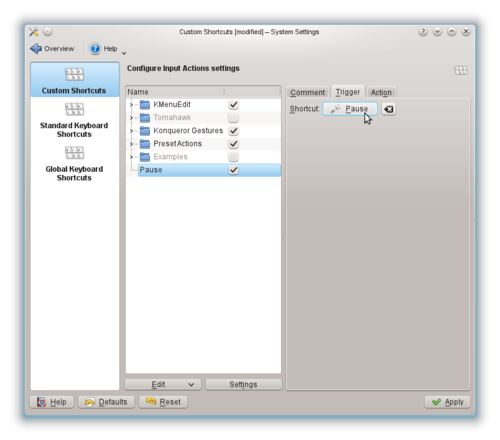Difference between revisions of "Configure your PAUSE key to lock the screen"
From Linuxintro
imported>ThorstenStaerk |
imported>ThorstenStaerk |
||
| Line 12: | Line 12: | ||
* click on "Action" | * click on "Action" | ||
* enter | * enter | ||
| − | /usr/lib64/kde4/libexec/ | + | /usr/lib64/kde4/libexec/kscreenlocker_greet |
* click "Apply" | * click "Apply" | ||
* test it by pressing the PAUSE key | * test it by pressing the PAUSE key | ||
| + | ;Note: In older KDE releases the appropriate command may be | ||
| + | /usr/lib64/kde4/libexec/kscreenlocker --forcelock | ||
= See also = | = See also = | ||
Revision as of 14:05, 10 October 2013
To set your PAUSE key to lock the screen under KDE,
- open a console
- call the command
systemsettings
- select "Shortcuts and Gestures" -> "Custom Shortcuts" -> "Edit" -> "New" -> "Global Shortcut" -> "Command/URL" -> enter "Pause"
- click on Trigger -> "None"
- type the PAUSE key
- click on "Action"
- enter
/usr/lib64/kde4/libexec/kscreenlocker_greet
- click "Apply"
- test it by pressing the PAUSE key
- Note
- In older KDE releases the appropriate command may be
/usr/lib64/kde4/libexec/kscreenlocker --forcelock