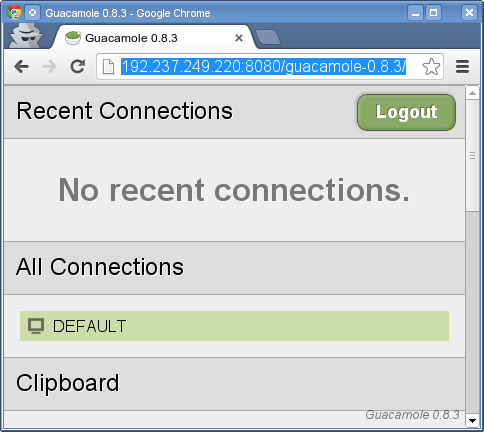Difference between revisions of "Guacamole"
imported>ThorstenStaerk |
imported>ThorstenStaerk |
||
| Line 141: | Line 141: | ||
* you should see a screen like this: | * you should see a screen like this: | ||
| − | <pic src=http://www.linuxintro.org/images/Guacamole-after-login.png | + | <pic src=http://www.linuxintro.org/images/Guacamole-after-login.png width=30% align=text /> |
Now when you click on "Default" you will see your VNC desktop in your browser. | Now when you click on "Default" you will see your VNC desktop in your browser. | ||
Revision as of 08:17, 13 April 2020
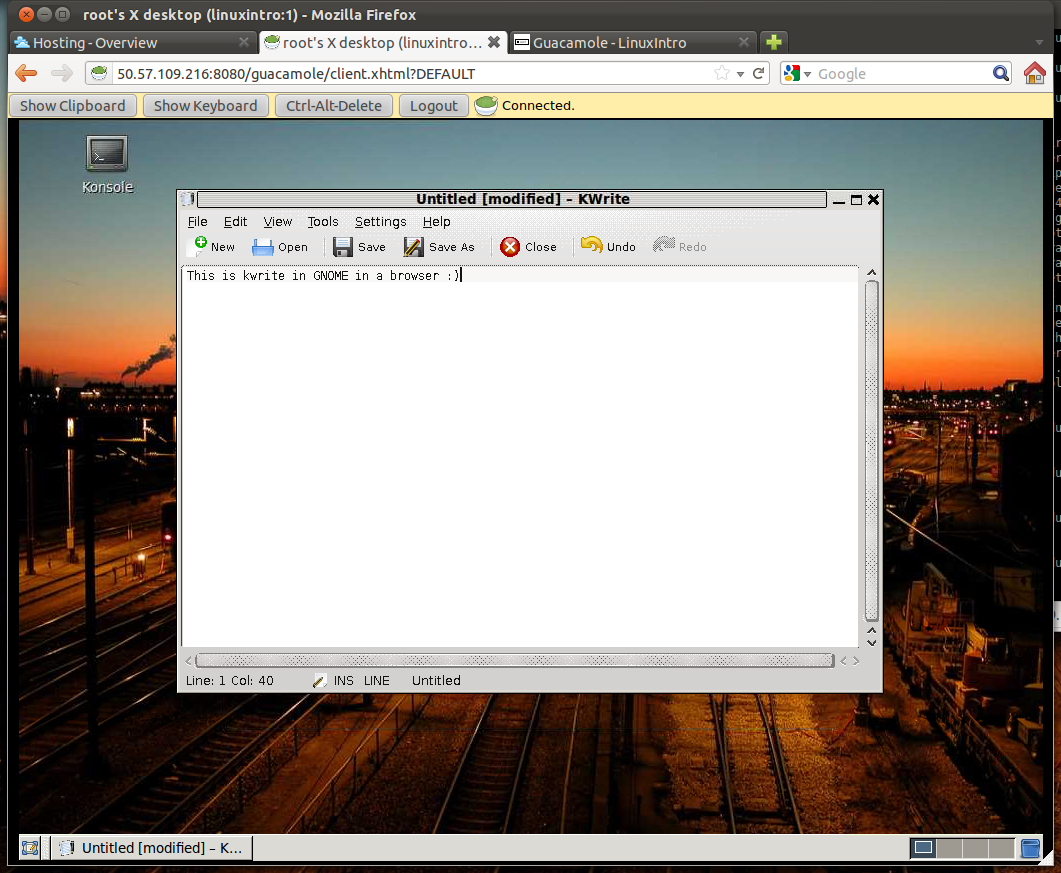 |
A Linux desktop in a browser |
Overview
Guacamole is a program to control a Linux desktop over the network in a browser.
Sometimes in your Linux life, you need to control your servers in the internet with a graphical user interface. This is tedious when you are behind a corporate firewall blocking ssh requests to the public internet. Typical corporate firewalls only allow proxified client access to port 80, 8080 and 443 in the public internet. One way to go is to use a browser to display a Linux desktop. The solution is guacamole.
Quickstart
This will show you
- how to install guacamole 0.9.3 on Ubuntu (tested with 14.04)
- how to make this configuration survive a reboot
- how to secure transmission with SSL
- how to make the website accessible from behind a firewall (port 80 or 443)
Here's what you do as root user:
- install software that we will need later:
<source>
apt-get update apt-get install tomcat6 tightvncserver gcc make xterm
</source>
configure VNC server
Guacamole does the communication between a VNC server and the web browser. So whatever you see in VNC will be in the browser. In this example let's use xfce as desktop environment:
- install xfce:
<source>
apt-get install xfce4
</source>
- activate gnome for your VNC:
<source>
cd mkdir .vnc cat >> .vnc/xstartup <<EOF #!/bin/sh xfce4-session || xterm EOF chmod 777 .vnc/xstartup
</source>
deploy guacamole client
- download the guacamole webapp from http://sourceforge.net/projects/guacamole/files/current/binary/
- deploy it
<source>
# mv guacamole-0.9.3.war /var/lib/tomcat6/webapps/
</source>
- surf to http://localhost:8080/guacamole-0.9.3. A folder /var/lib/tomcat6/webapps/guacamole-0.9.3 will be created with some content. We will need that later.
- although login is not yet possible your browser will show a login screen like that:
install guacamole server
- install some dependencies that the server will need to build with vnc support:
<source>
apt-get install libvncserver-dev libpng-dev libcairo-dev
</source>
- download guacamole-server from http://sourceforge.net/projects/guacamole/files/current/source/
- unpack it, in this example 0.9.3:
<source>
tar xvzf guacamole-server-0.9.3.tar.gz
</source>
- build the server:
<source>
cd guacamole-server-0.9.3 ./configure && make -j8 && make install
</source>
- the following step is ugly; installation and binary do not completely fit so we must do that:
<source>
ln -s /usr/local/lib/libguac.so* /lib ln -s /usr/local/lib/libguac-client-vnc.so* /lib/
</source>
- now we start the guacamole daemon:
<source>
# guacd guacd[17669]: INFO: Guacamole proxy daemon (guacd) version 0.9.3 guacd[17669]: INFO: Successfully bound socket to host ::1, port 4822 guacd[17669]: INFO: Exiting and passing control to PID 17671 root@tstaerk-desktop:/var/log# guacd[17671]: INFO: Exiting and passing control to PID 17672
</source>
configure guacamole
- create a folder for guacamole's configuration:
<source>
mkdir /etc/guacamole
</source>
- create a file /etc/guacamole/guacamole.properties with the content
<source>
# Hostname and port of guacamole proxy guacd-hostname: localhost guacd-port: 4822 # Location to read extra .jar's from lib-directory: /var/lib/tomcat6/webapps/guacamole-0.9.3/WEB-INF/classes # Authentication provider class auth-provider: net.sourceforge.guacamole.net.basic.BasicFileAuthenticationProvider # Properties used by BasicFileAuthenticationProvider basic-user-mapping: /etc/guacamole/user-mapping.xml
</source>
- create a file /etc/guacamole/user-mapping.xml with the content
<source>
<user-mapping>
<authorize username="user" password="password">
<protocol>vnc</protocol>
<param name="hostname">localhost</param>
<param name="port">5901</param>
<param name="password">password</param>
</authorize>
</user-mapping>
</source>
configure tomcat
- find out your tomcat's user directory:
<source>
# cat /etc/passwd|grep tomcat tomcat6:x:113:116::/usr/share/tomcat6:/bin/false
</source>
- in this case it is /usr/share/tomcat6
- create a folder .guacamole in your tomcat's user directory:
<source>
mkdir /usr/share/tomcat6/.guacamole
</source>
- link guacamole.properties into your tomcat's user directories' guacamole folder
<source>
ln -s /etc/guacamole/guacamole.properties /usr/share/tomcat6/.guacamole
</source>
finishing
- start a vnc server, as password set password (the vnc password given in user-mappings.xml)
<source>
vncserver
</source>
- restart your tomcat server
<source>
/etc/init.d/tomcat6 restart
</source>
- point your browser to http://localhost:8080/guacamole-0.9.3
- log in as user, password password (the user given in user-mappings.xml)
- you should see a screen like this:
Now when you click on "Default" you will see your VNC desktop in your browser.
secure transmission
Set up apache for https so your passwords are not transmitted unencrypted over the internet
make it work from behind a firewall
Most companies will have an internet proxy that does not allow users to access port 8080 on a server outside the company network. So you need a reverse proxy that tells apache if someone calls http://yourserver.yourdomain/guacamole this is forwarded to http://yourserver.yourdomain:8080 internally. To do this,
- edit /etc/sysconfig/apache2 and add the following words to APACHE_MODULES: proxy proxy_http. In the end your line may read like this:
<source>
APACHE_MODULES="actions alias auth_basic proxy proxy_http authn_file authz_host authz_groupfile authz_default authz_user autoindex cgi dir env expires include log_config mime negotiation setenvif ssl userdir php5"
</source>
- edit /etc/apache2/default-server.conf, add a block
<source>
<IfModule mod_proxy.c>
<Location /guacamole>
ProxyPass http://127.0.0.1:8080
</Location>
</IfModule>
</source>
Persist it
You want your configuration to survive a reboot so add the following line to /etc/crontab: <source>
@reboot root /usr/local/sbin/guacd &
</source>
TroubleShooting
invalid login
- now the problem is that tomcat does not know where to find the Authentication class:
/var/lib/tomcat6/webapps/guacamole/WEB-INF/classes/net/sourceforge/guacamole/net/basic/BasicFileAuthenticationProvider.class
is not in /etc/guacamole/guacamole.properties
- so add it
- cat /etc/passwd gives me a line
<source>
tomcat6:x:113:116::/usr/share/tomcat6:/bin/false
ll /usr/share/tomcat6/.guacamole/ total 8 drwxr-xr-x 2 root root 4096 Nov 26 07:58 ./ drwxr-xr-x 6 root root 4096 Nov 26 07:57 ../ lrwxrwxrwx 1 root root 35 Nov 26 07:58 guacamole.properties -> /etc/guacamole/guacamole.properties
</source>
- works now. So the thing is:
- take care that it is called guacamole and not guacamole-0.8.3 (sure?)
- make sure the classpath in /etc/guacamole/guacamole.properties is correct, e.g.
<source>
# Location to read extra .jar's from lib-directory: /var/lib/tomcat6/webapps/guacamole/WEB-INF/classes
</source>
Server error
- now I got a server error so I straced guacd:
<source>
strace -p 15332
</source> and saw <source>
[pid 20344] open("/usr/lib/x86_64-linux-gnu/libguac-client-vnc.so", O_RDONLY) = -1 ENOENT (No such file or directory)
</source> so the problem is that libguac-client-vnc.so is missing.
- downloaded java version 1.7.45 and compiled guacamole-client using mvn. But there was no *.so* file in it
- so installed libvncserver-dev and rebuild and reinstalled guacamole-server
- and there it is, libguac-client-vnc.so
- now the error message changed from "server error" to "unauthorized"
Failed to load
When logging in I got an error message <source>
Failed to execute 'send' on 'XMLHttpRequest': Failed to load 'http://162.209.103.145:8080/guacamole-0.8.3/login'.
</source> Solution was to: <source>
/etc/init.d/tomcat6 restart
</source>
Error initializing VNC client
After logging in I got the error message <source>
Error initializing VNC client
</source> Solution was to start <source>
vncserver
</source>
Could not connect
If you surf to the page and get an error message like <source>
Unable to connect
</source> It probably means that tomcat is not running. It must be possible to connect to port 8080, a java process for tomcat must be running. <source>
/etc/init.d/tomcat6 status
</source> must deliver something like <source>
* Tomcat servlet engine is running with pid 17546
</source>
See also
- connect to a Linux computer
- guacamole 0.8 on SUSE
- guacamole 0.3.0 on Ubuntu 10.04
- cool things
- schedule tAsks
- http://guac-dev.org/Debian%20Install%20Instructions
- ulteo
- http://www.filegott.se/prd/index.php/how-tos/19-how-to-setup-guacamole-in-linux-ubuntu
- http://guac-dev.org/doc/gug/installing-guacamole.html#idp99200