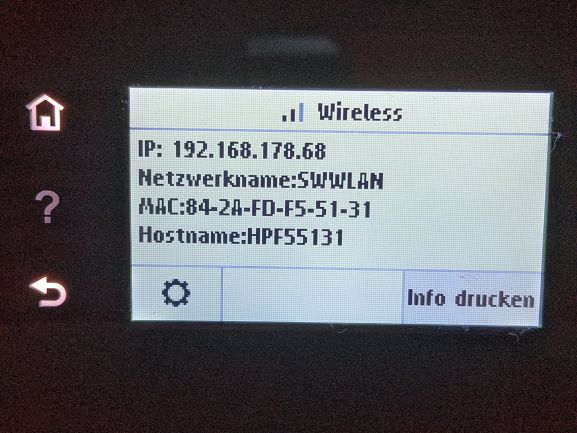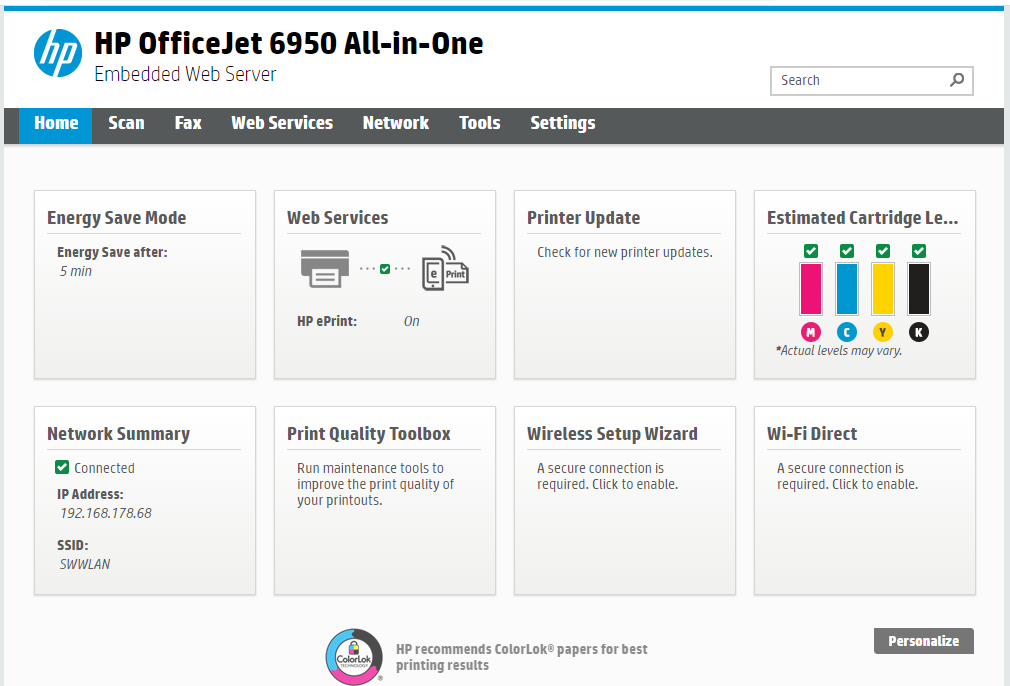Difference between revisions of "Set up WebScan with HP OfficeJet 6950"
From Linuxintro
| Line 4: | Line 4: | ||
<pic src="http://linuxintro.org/images/d/d3/Webscan-start1.jpg" width=200 /> -> <pic src="http://linuxintro.org/images/c/cd/Webscan-2.jpg" width=200 /> | <pic src="http://linuxintro.org/images/d/d3/Webscan-start1.jpg" width=200 /> -> <pic src="http://linuxintro.org/images/c/cd/Webscan-2.jpg" width=200 /> | ||
* go to the webUI, in my case http://192.168.178.68 | * go to the webUI, in my case http://192.168.178.68 | ||
| + | <pic src=http://linuxintro.org/images/a/a2/Webui.PNG /> | ||
* select Settings -> Security -> Administrator Settings -> Enable "WebScan from EWS" -> Apply | * select Settings -> Security -> Administrator Settings -> Enable "WebScan from EWS" -> Apply | ||
<pic src="http://linuxintro.org/images/1/1d/Snapshot-webscan.PNG" link="http://linuxintro.org/images/1/1d/Snapshot-webscan.PNG" width=200 /> | <pic src="http://linuxintro.org/images/1/1d/Snapshot-webscan.PNG" link="http://linuxintro.org/images/1/1d/Snapshot-webscan.PNG" width=200 /> | ||
Revision as of 06:00, 20 January 2021
Bought a brand new HP OfficeJet 6950 and WebScan does not work. Here is how I got it to work:
- find out the printer's IP address, in my case it is 192.168.178.68
- go to the webUI, in my case http://192.168.178.68
- select Settings -> Security -> Administrator Settings -> Enable "WebScan from EWS" -> Apply