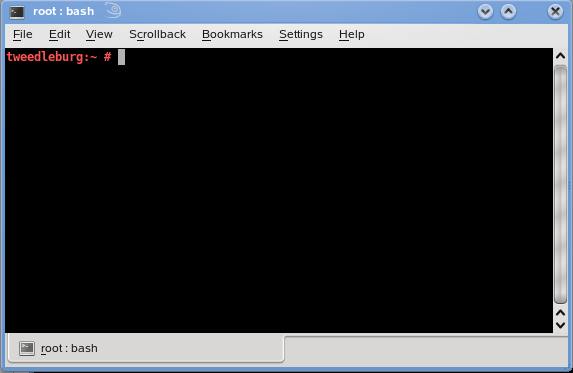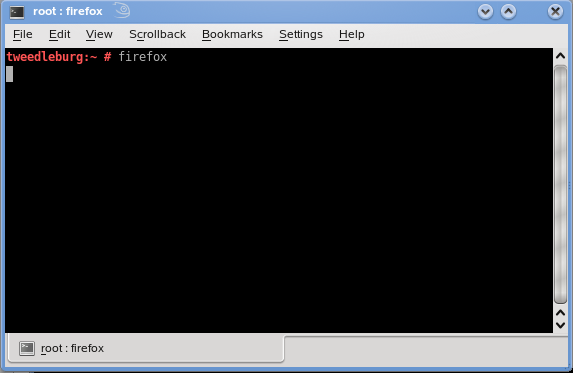Difference between revisions of "Your first steps on Linux"
imported>ThorstenStaerk (from real life: first task was from university to install fsl) |
imported>ThorstenStaerk |
||
| Line 48: | Line 48: | ||
* [http://librenix.com/?inode=4052 an introduction to Linux in 10 commands] | * [http://librenix.com/?inode=4052 an introduction to Linux in 10 commands] | ||
| − | + | = Comments = | |
| − | + | <comments />{{:{{TALKSPACE}}:{{PAGENAME}}}} | |
| − | |||
| − | |||
| − | </ | ||
| − | |||
| − | |||
| − | |||
Revision as of 12:10, 5 February 2012
Ok, so you have managed to install Linux on your computer. You have started it and logged in. You now wonder what comes next.
Contents
Open a console
A console is text-based window where you can enter commands for your Linux. To start a console, type ALT_F2 and enter konsole. You should see a screen like this:
The background can be black, white, green, any color. So can be the font. "tweedleburg" is my hostname, it can be different for you. Anyway, most important is you can write into it. What you write are commands to be executed. For example the command firefox will start the firefox browser:
From now on, we will no longer use graphical files to show you what to do, but a box like the following:
tweedleburg:~ # firefox
ok? Super, let's go on. You can also auto-complete your command. Type
firef
and then the tabulator key once or twice. The system will show you all available commands starting with firef or complete your command automatically.
Get help
To get help you can chat with other Linux users about problems. Everyone who asks questions can at the same time answer. Go to http://webchat.freenode.net/ and join channel #suse for SUSE Linux questions.
File commands
You can list the files in your directory using the command ls, for example:
tweedleburg:/etc/apache2 # ls charset.conv httpd.conf mod_autoindex-defaults.conf mod_status.conf ssl-global.conf ssl.key vhosts.d conf.d listen.conf mod_info.conf mod_userdir.conf ssl.crl ssl.prm default-server.conf magic mod_log_config.conf mod_usertrack.conf ssl.crt sysconfig.d errors.conf mime.types mod_mime-defaults.conf server-tuning.conf ssl.csr uid.conf
You can find out how much space is available on your disk by typing df -h (disk free, human readable):
tweedleburg:~ # df -h Filesystem Size Used Avail Use% Mounted on /dev/sda1 917G 205G 667G 24% / udev 2.0G 164K 2.0G 1% /dev /dev/sdb2 294G 274G 5.4G 99% /mnt/sdb2
On the directories beneath the root ("/"), there are 667 GB free. But under /mnt/sdb2, there are only 5.4 GB available.
install software
You will normally download software in the form of tarballs. Tarballs are files typically ending in .tar.gz or .tar. You must unpack them to use them. More info:
Set up a printer
Setting up a printer does not work inside a virtual machine (that is, it does not work without tricks). Anyway, if your Linux is running on real hardware, set up your printer using
yast2 printer
See also
Comments
<comments />