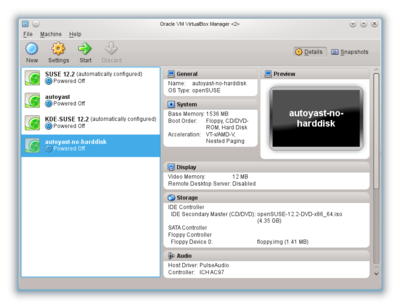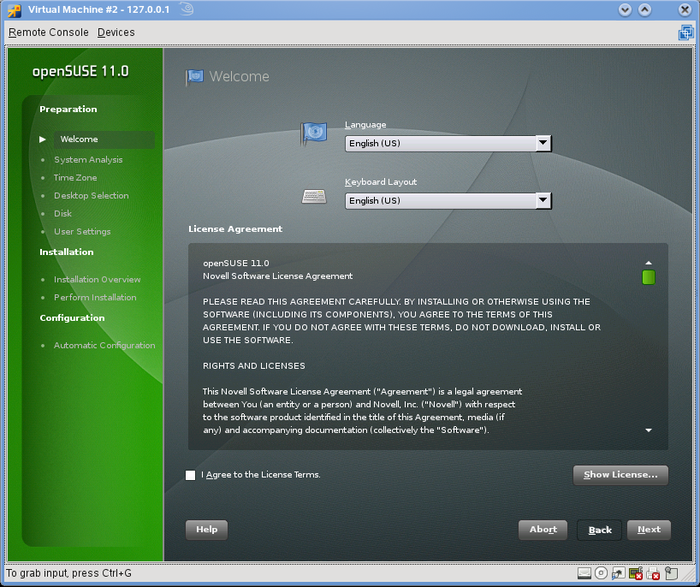Difference between revisions of "Installing linux"
From Linuxintro
imported>ThorstenStaerk |
imported>ThorstenStaerk |
||
| Line 15: | Line 15: | ||
Install virtualbox from www.virtualbox.org. Create a virtual machine by clicking on New and following the instructions. It will look like this: | Install virtualbox from www.virtualbox.org. Create a virtual machine by clicking on New and following the instructions. It will look like this: | ||
| − | [[File:Virtualbox-1.png| | + | [[File:Virtualbox-1.png|400px|center]] |
= Start the installation = | = Start the installation = | ||
Revision as of 11:12, 26 January 2013
So you want to install your first Linux. We assume you already have an operating system. You want to keep it (we tell you that).
Overview
You have the following options to run more than one operating system on your computer:
- Boot Linux from a Life-CD
- You restart your computer and run (boot) one operating system. Life-CDs can be obtained e.g. from http://www.knoppix.org. The advantage is it does not use any space on your harddisk. The disadvantage is you should not save anything on your harddisk.
- This is the same as booting from a life CD, except that you can write to your Linux harddisk.
- Dual-Boot Linux from your harddisk
- You install a Linux distribution, e.g. SUSE Linux from www.opensuse.org on your harddisk preserving your original operating system in a special partition. When you boot your computer, you can decide which operating system to boot.
- Install a virtual machine running on Windows or Linux
- Install e.g. VirtualBox from http://www.virtualbox.org and run your Linux in a virtual machine. An advantage is that you do not need to reboot in order to bring up your Linux. You can run two operating systems in parallel. You can even copy from your Linux system to your Windows system. This is the option we will chose in this tutorial. We will use the OpenSUSE 11 distribution.
Prepare a virtual machine
Install virtualbox from www.virtualbox.org. Create a virtual machine by clicking on New and following the instructions. It will look like this:
Start the installation
Assign 20 GB of harddisk space to it. More is useless if you are a beginner and less is no fun. Boot your VM from the openSUSE 11 DVD, choose "Installation". You should come to a screen like this:
From here you can continue clicking "Next" and filling in the information you would like to. If you are unsure, take the defaults.