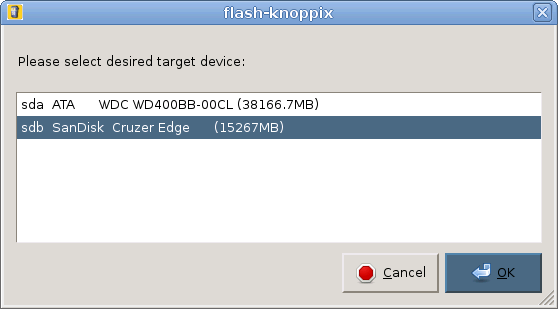Install linux on a USB disk
Modern computers can boot from USB storage like disks and sticks. But how to make a USB disc or stick bootable? Here are some approaches:
| approach | OS of your computer must be | distro of bootdisk will be | time to succeed | remarks |
|---|---|---|---|---|
| install linux on a USB disk with Unetbootin | Linux or Windows | many possibilities | 1 hour, depends on your choices | works with all distributions supported by unetbootin and with all distros you have a bootable medium of |
| Knoppix | 30 min, depends on harddisk speed and size | only works with Knoppix | ||
| SUSE Studio | Linux or Windows | SUSE | 1 hour | only works with SUSE distros |
| Cloning-approach | 2 hours | work with almost all distributions |
Contents
- 1 the knoppix approach
- 2 the SUSE Studio approach
- 3 the cloning approach
- 4 See also
the knoppix approach
There are two knoppix tools to install knoppix to a USB drive,
- flash-knoppix
- own
In this tutorial we use flash-knoppix.
Boot your system from knoppix, then open a console and enter
flash-knoppix
The program starts and lets you select a harddrive:
Then select a harddisk or a USB Flash drive. This will be made boot Knoppix. After that, you can make it possible to store something on your bootdisk:
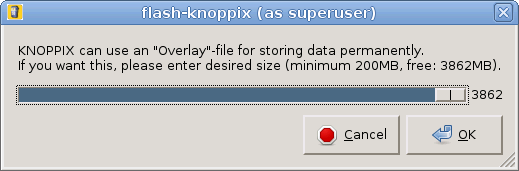
additional information
Make sure you have a graphical display. This installer will give a lot more messages than the text-based installer.
TroubleShooting
- Your USB Flash drive must be vfat-formatted. Otherwise, flash-knoppix will not work.
the SUSE Studio approach
Go to www.susestudio.com. Choose your favorite SUSE, add packages as you like. Tell the web site to build a USB stick from it. Download the image and put it onto your USB stick.
For example, if your USB stick is /dev/sdh, use something like
dd if=usbstick.i686-0.0.1.raw of=/dev/sdh
the cloning approach
The cloning approach is the manual approach where you clone your harddisk to a USB harddisk and then write a bootsector using grub.
Boot your favorite Linux
This has been tested with SUSE Linux 10.0 and Ubuntu 7.04.
Connect the USB disk
Attach the USB disk and type dmesg. At the end of the messages, you will find something like "Attached SCSI device to /dev/sda". Then you know your USB disk's device name is /dev/sda. In this tutorial, we assume the device name is /dev/sda.
Partition the USB disk
fdisk /dev/sda
In this tutorial, we will assume you create a partition /dev/sda1 for your root ( / ) directory.
Format the USB disk
mkfs -t ext3 /dev/sda1
Clone your system
Copy over all files from / to your USB disk. See also Cloning.
mkdir -p /mnt/sda1 mount /dev/sda1 /mnt/sda1 cd / tar -c $(ls -1 | grep -Ev "proc|sys|tmp|media|mnt") | (cd /mnt/sda1; tar -xv)
You should know that you will need the /dev folder to create the ramdisk later. You can also use tar -cl (local filesystems only), but that might exclude your /boot partition.
Make your USB disk bootable
Here are two possibilities for making the disk bootable, it is not unusual that one fails. Try the uppermost first. We assume your USB disk is drive /dev/sdx mounted to /mnt/sdx.
Possibility (1)
$ cp -pr /dev/sdx* /mnt/sdx1/dev $ cd /mnt/sdx1 $ chroot .
Now make sure you can access all devices from /boot/grub/device.map.
$ mount /proc $ grub-install /dev/sdx $ exit
Possibility (2)
$ grub-install --recheck --root-directory=/mnt/sdx1 /dev/sdx Probing devices to guess BIOS drives. This may take a long time. Installation finished. No error reported. This is the contents of the device map /mnt/sda1/boot/grub/device.map. Check if this is correct or not. If any of the lines is incorrect, fix it and re-run the script `grub-install'. (fd0) /dev/fd0 (hd0) /dev/hda (hd1) /dev/hdb (hd2) /dev/sdx
TroubleShooting
The file /boot/grub/stage1 not read correctly
- Symptome is that grub-install fails with the message
The file /boot/grub/stage1 not read correctly
- Reason can be that your partition type is incorrect, e.g. like this:
$ fdisk -l Disk /dev/sdx: 160.0 GB, 160041885696 bytes 255 heads, 63 sectors/track, 19457 cylinders Units = cylinders of 16065 * 512 = 8225280 bytes Device Boot Start End Blocks Id System /dev/sdx1 * 1 19456 156280288+ c W95 FAT32 (LBA)
- Solution can be to correct your partition type to 83 (Linux) using fdisk.
Edit your initial ramdisk
The initial ramdisk (initrd) must contain the modules needed to load usb storage. We will use mkinitrd to rebuild your initial ramdisk. First, change to your system on the USB disk:
cd /mnt/sdx1 chroot . mount /proc
Now have a look at the drivers that are loaded by the initial ramdisk.
SUSE
For SUSE, your drivers file is /etc/sysconfig/kernel. You will find a line starting with INITRD_MODULES= in /etc/sysconfig/kernel. It should look like this:
INITRD_MODULES="jbd reiserfs ext3 usbcore usb_storage scsi_mod sd_mod uhci_hcd ehci-hcd sbp2 sr_mod"
it can also contain more modules. Verify this line exists, then, create the initial ramdisk:
mkinitrd
Ubuntu
For Ubuntu, your drivers file is /etc/modules. It should look at least like this (it can also contain more modules):
# /etc/modules: kernel modules to load at boot time. # # This file contains the names of kernel modules that should be loaded # at boot time, one per line. Lines beginning with "#" are ignored. fuse lp usb_storage uhci_hcd usbcore usbhid sr_mod sd_mod scsi_mod
After you verified the file exists, create your initrd with the command:
mkinitramfs -o /boot/initrd.img
Use a unique device name
If you now boot from your USB disk, it might be that it appears under another name than /dev/sda. To circumvent this problem, we will now use the disk's unique ID instead of /dev/sda. Try
hwinfo --partition
You will get a line similar to the following:
Device Files: /dev/sda1, /dev/disk/by-id/usb-CompanyXXXXXX,_Inc._USB_Mass_Stor age_Device_100-part1, /dev/disk/by-path/pci-0000:00:1d.7-usb-0:3:1.0-scsi-0:0:0: 0-part1, /dev/disk/by-uuid/84ff6790-9b69-4401-9ba2-43d044af1d30, /dev/disk/by-la bel/Whatever
Now you know your partition is not only accessible via /dev/sda1, but also via /dev/disk/by-uuid/84ff6790-9b69-4401-9ba2-43d044af1d30.
/etc/fstab
You can now edit the fstab on your USB disk:
kwrite /mnt/sda1/etc/fstab
there is one line for the mountpoint /, maybe:
/dev/sda1 / ext2 defaults 1 1
In our example, you would change this line to
/dev/disk/by-uuid/84ff6790-9b69-4401-9ba2-43d044af1d30 / ext2 defaults 1 1
In /mnt/sda1/boot/grub/menu.lst, you will find some lines telling the kernel where to find the root (/) file system, maybe:
kernel /boot/vmlinuz-2.6.20-16-generic root=/dev/sda1 ro quiet splash
not to boot from the wrong partition, you can also replace them:
kernel /boot/vmlinuz-2.6.20-16-generic root=UUID=84ff6790-9b69-4401-9ba2-43d044af1d30 ro quiet splash
Try booting from your disk
If there are problems, continue with TroubleShooting.
TroubleShooting
GRUB - nothing else
- When booting from USB, I get a line saying
GRUB
nothing else.
- This can be a problem with your device map. Keep in mind that, when booting from USB, your USB disk corresponds to (hd0), the first harddisk. grub-install will tell you where its device map is - try correcting it.
- After choosing an item from the grub menu, I get a line saying
Error 17: Cannot mount selected partition
- most probably, your device order has changed. For example, if you installed linux from CD and your IDE harddisk was device 0, it may now be device 1 after Booting from USB. In this case change
root (hd1,1)
to
root (hd0,1)
Please note that 1 is simply an example for a partition, it may also be any other number.
- Instead of getting the grub menu, I get a line saying nothing else but
Error 17
- most probably, your device order has changed and grub searches its menu (stage) on the wrong disk. You will have to do grub-install again.
- instead of getting the grub menu, I get a line saying
Error 21
- Solution was to correct /mnt/sda3/boot/grub/device.map and /mnt/sda3/boot/grub/menu.lst, the re-do a grub-install.
Waiting for /dev/sda to appear
- After selecting the boot entry in the grub menu, you get some lines of messages then the boot process stops with the message
Waiting for /dev/sda to appear
- your USB disk is recognized and supported by your BIOS, but your initrd's drivers do not recognize it. You will have to edit your initial ramdisk to contain the correct drivers, as discussed under initrd.
No bootable partition in table
- After starting the computer, you get a line saying
No bootable partition in table
- you do not have a partition that is marked as bootable. Use fdisk's "a" command to set the bootable flag of /dev/sda1.
What comes next
Now that you can boot from your USB disk, you should be aware that you cannot write very often to a specific sector, so you should make /tmp a ramdisk like this:
mount -t tmpfs tmpfs /tmp -o size=512M