Nx
NX allows you to set up a terminal server. You will be working in front of a computer (the client) that is connected via netWork to another computer (the server) that does the actual work. Your client will only forward the server's display. NX is faster than vNc.
Contents
- 1 Install NX as an application
- 2 Install NX as display manager
- 3 Tweaking NX
- 4 KDE 4
- 5 TroubleShooting
- 6 See also
Install NX as an application
This example was written for SUSE Linux 12.1 but should work same or similar with any Linux distribution. As a first step, create a connection from your local computer to your local computer, just to make sure it works:
- get the NX client, node and server rpm package from www.nomachine.com
- Install NX:
rpm -ivh nx*.rpm
- Start NX as root:
nxserver --start
- Verify as user root that the NX server is active
nxserver --status
- Connect to the NX server
nxclient --wizard
Continue as advised.
Now, to connect from a remote host, open the 500# ports in your target host's firewall. If you do not know how to do this, you can also shut down the firewall.
Install NX as display manager
Maybe you have a very old computer and want to make it a thin client to a faster one (the faster one acting as terminal server). Then you want the old computer to display the NX client program right after startup, without a user having to log in. So you want Nx to be your display manager. Here are some changes I did to /etc/init.d/xdm to make this happen:
case "$1" in
start)
X &
export DISPLAY=:0
/usr/NX/bin/nxclient
while true; do sleep 9; done
Tweaking NX
Almost everything is very fast and low-latency with NX. However, Window resizing effects are slow. Switch them off, e.g. in KDE using kpersonalizer:
kpersonalizer -> chose Next till you come to the Eyecandy-O-Meter -> Show details -> Window Moving/Resizing Effects
KDE 4
In order to run KDE 4 in an NX session, you may need to change the call startkde to startkde4 in /usr/NX/etc/node.cfg and /usr/NX/scripts/setup/nxnode. This is the case if your KDE is started with the command startkde4.
TroubleShooting
To get logging output to /var/log/messages, edit /usr/NX/etc/node.cfg. Set
SessionLogLevel = "6"
and you can read NX' log from /var/log/messages. Let's look at this one:
Jan 8 17:07:18 mars NXNODE-3.2.0-11[30374]: ERROR: run command: process: 30461 died because of signal: 9 Logger::log nxnode 3844 Jan 8 17:07:18 mars NXNODE-3.2.0-11[30480]: Directory '/home/tstaerk/.nx/C-mars-1019-7C3118AB902BD0DFE9CEC4AC7631B407' renamed into '/home/user/.nx/F-C-mars-1019-7C3118AB902BD0DFE9CEC4AC7631B407' for further investigation Logger::log nxnode 6215
Now you cd to /home/user/.nx/F-C-mars-1019-7C3118AB902BD0DFE9CEC4AC7631B407 and look at the log files.
wrong colors
Sometimes you see wrong colors in your NxClient like this:
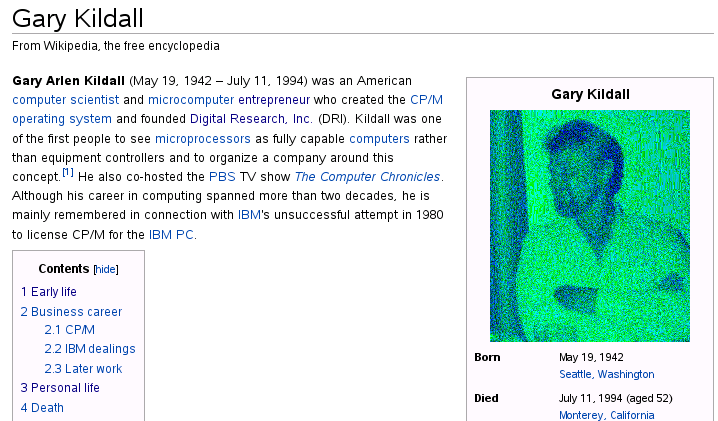 In this case, disable compression.
In this case, disable compression.
Connected to ...
Symptom: Your attempt to connect to NX fails after nxclient output "Connected to computername". You get the error message
The NX service is not available or the NX access was disabled on host computername
When you click on "Detail" you get something like
NX> 203 NXSSH running with pid: 7266 NX> 285 Enabling check on switch command NX> 285 Enabling skip of SSH config files NX> 285 Setting the preferred NX options NX> 200 Connected to address: 192.168.178.3 on port: 22 NX> 202 Authenticating user: nx NX> 208 Using auth method: publickey NX> 204 Authentication failed.
Solution, in this case for SUSE Linux 12.2 and NX 3.5:
ln -s /usr/NX/home/nx/.ssh/authorized_keys2 /usr/NX/home/nx/.ssh/authorized_keys
Downloading the session information
Symptom: Your NX connection fails after the message "Downloading session information". When you set SessionLogLevel to 7 in /usr/NX/etc/node.cfg and try again you find in /var/log/messages something like
NX> 596 /usr/bin/xauth: /home/user/.nx/C-hostname-1007-E856077CEA415BD723D2013A45400AC9/scripts/authority:3: bad display name "hostname:1007" in "add" command
Reason 1: NX expects to be able to connect to the localhost by using its hostname.
Solution: Make sure you can ping your local host like this:
ping $(hostname)
Reason 2: You do not have enough disk space left.
Solution: Free up some disk space.
Established display connection
Symptom: Your NX connection fails after the message "Established display connection". The log file on the server under /home/user/.nx/latest/session contains a string
Error: Aborting session with 'Could not open default font 'fixed''.
Solution 1: It may be the X Font Server. Start it
/etc/init.d/xfs start
Solution 2: Copy over the folder /usr/share/fonts/misc from your client to the server.
Server configuration error
You get
Server configuration error. Cannot log in. Please contact your system administrator.
Solution 1: you need: a home dir for the user
Solution 2: your harddisk is full, make space
Maximum number of allowed users
Symptom: When logging in you get the error message
Reached the maximum number of allowed users on this server.
Solution:
- add your user to /usr/NX/users.db
vi /usr/NX/etc/users.db
- restart the NX service using the command
/etc/init.d/nxserver restart
not available
If you get an error message that NX is not available or has been disabled, re-install it:
/usr/NX/bin/nxserver --uninstall /usr/NX/bin/nxserver --install
maximum session number exceeded
List your user sessions with
nxkill --list
Then kill them like this:
# ps -A | grep -i nx 3435 ? 00:00:00 nxserver 3477 ? 00:00:00 nxssh 3481 ? 00:00:00 nxnode 3576 ? 00:00:03 nxagent 3579 ? 00:00:00 nxserver 3586 ? 00:00:00 nxssh 3594 ? 00:00:00 nxnode 28689 ? 00:00:00 nxserver 28732 ? 00:00:00 nxssh 28737 ? 00:00:00 nxnode 28830 ? 00:25:54 nxagent 28833 ? 00:00:00 nxserver 28838 ? 00:02:01 nxssh 28848 ? 00:00:00 nxnode # nxkill --kill --pid 28830
no sessions are active
enable users
If you cannot log in to the NX server and get an error message like
maximum session number exceeded
AND
nxkill --list
shows you there are no active user sessions, this can be the case because your user is not enabled to log in. To find out if your user is enabled to log in, use
nxserver --userlist
You will be able to log in with all users that are shown then.
Re-install NX
If no sessions are shown, you will have to re-install NX:
/usr/NX/bin/nxserver --uninstall /usr/NX/bin/nxserver --install